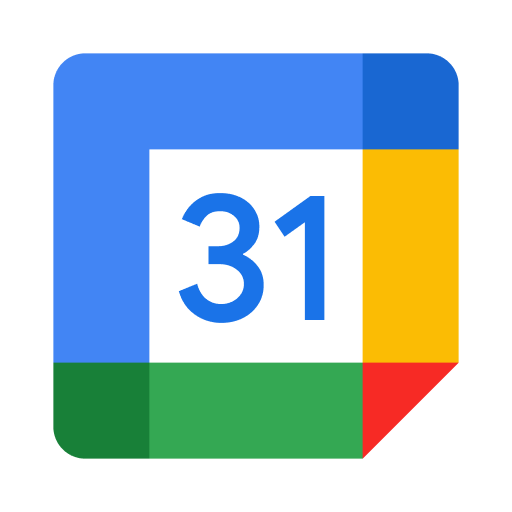Trello is a collaboration tool that organizes your projects into boards. Trello gives you an overview of what you and your teammates are working on and the status of the activities process. Startup teams use it extensively to create a shared perspective on any project.
Teams can block Trello tasks and schedule meetings on Google Calendar to work collaboratively and maintain a productive workflow.
Unfortunately, Google Calendar cannot directly integrate with Trello, which means you will have to flip back and forth between applications and type events manually into the calendar on your own.
If you’re already using Trello for your project management, it will be easy to visualize how this integration can add value to the way you use your calendar.
Let’s see how you can connect Trello to Google Calendar Using Akiflow both in just three easy steps:
If you’re already using Trello for your project management, it will be easy to envision how this can add value to the way you use your calendar. In fact, you may already benefit from both Trello and Google Calendar and not even know it. Let’s see how you can connect both in just 3 easy steps:
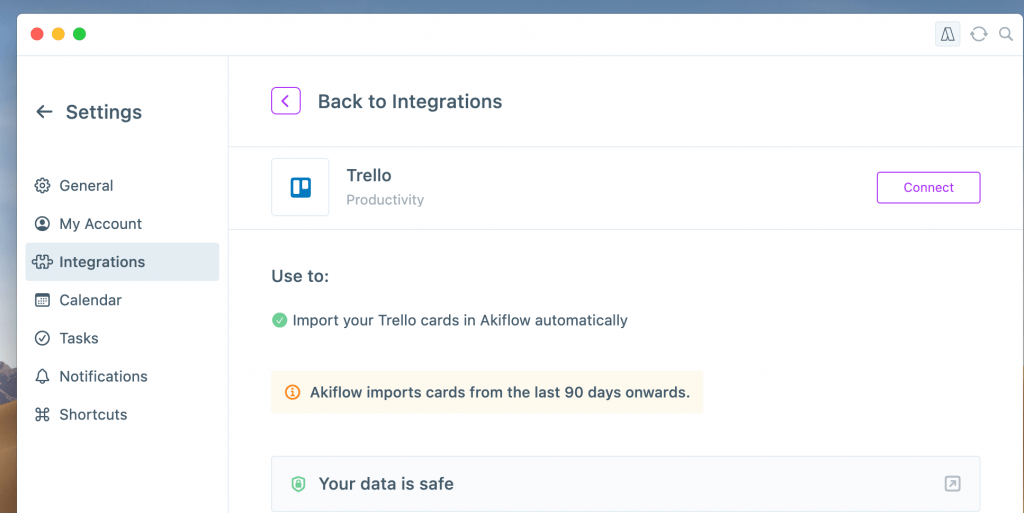
Step 1) Go to the settings and select integrations
Step 2) Find Trello from the list of tools and connect to it.
Step 3) Once you authorize Akiflow on the browser pop-up, you will be able to integrate it successfully.
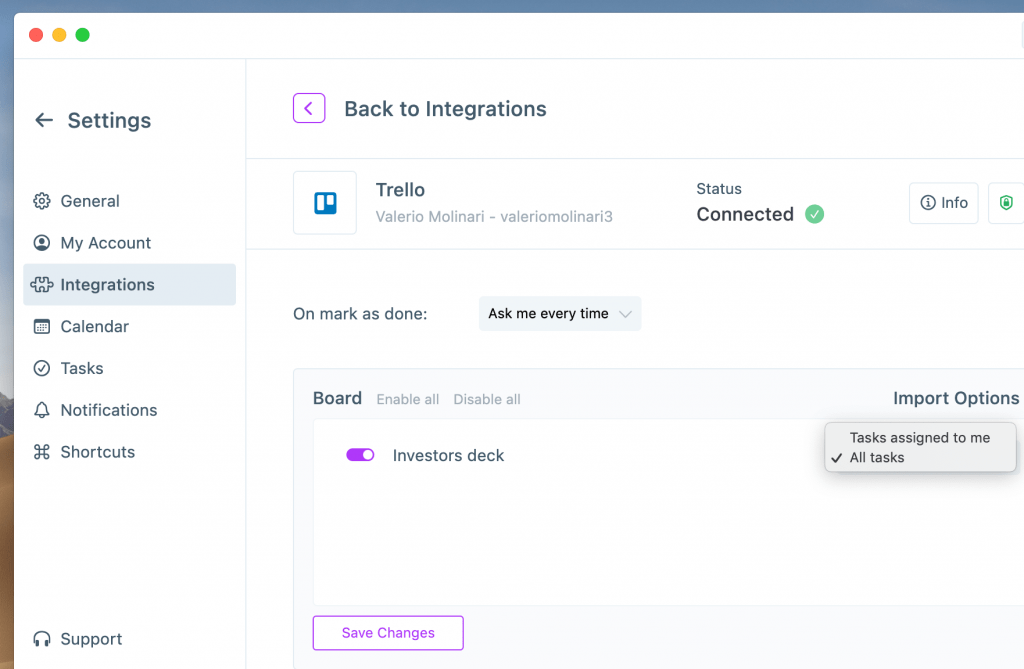
You can choose which projects to import, and for each of them, the import options are: import only cards assigned to you or all of them.
Once you have all set up, cards automatically imported from Trello will appear in your Inbox, and you can choose the actions that will reflect on Trello.
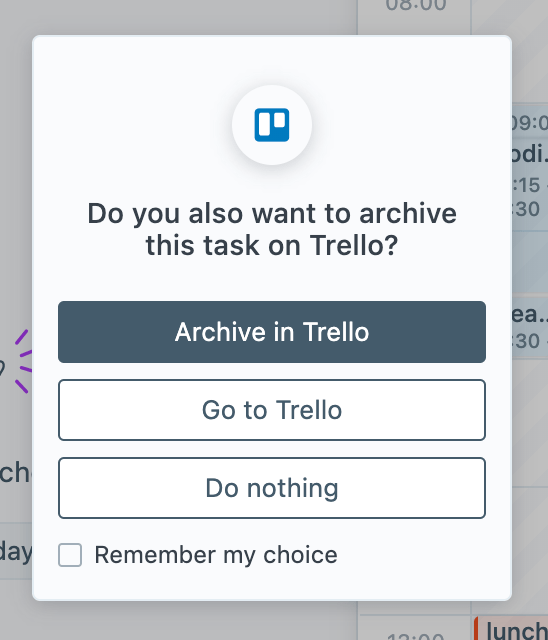
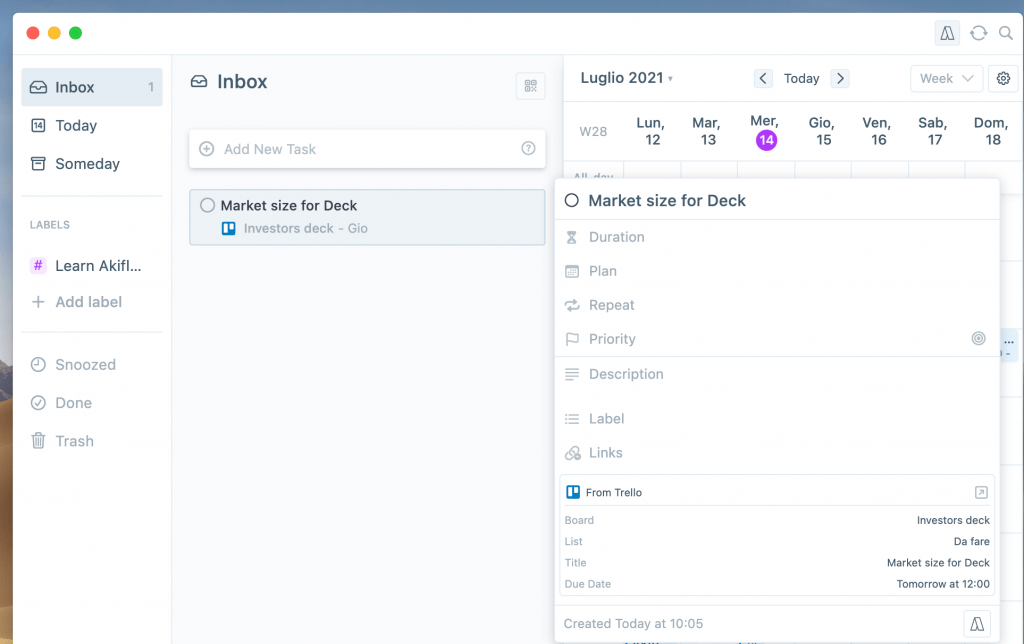
Why connect using Akiflow?
As soon as you have your Trello tasks in your Akiflow inbox, you can drag and drop them into the calendar on the right side.
Akiflow will smoothen your workflow by bringing all the tasks from Gmail, Slack, Notion, and other tools into a single dashboard so that you can prioritize them with Trello. You can also use the Tray menu to glance over your day, our command bar to create tasks from any window using shortcuts, join meetings with a single click, and more.
It might also interest you: How To Integrate Todoist With Google Calendar
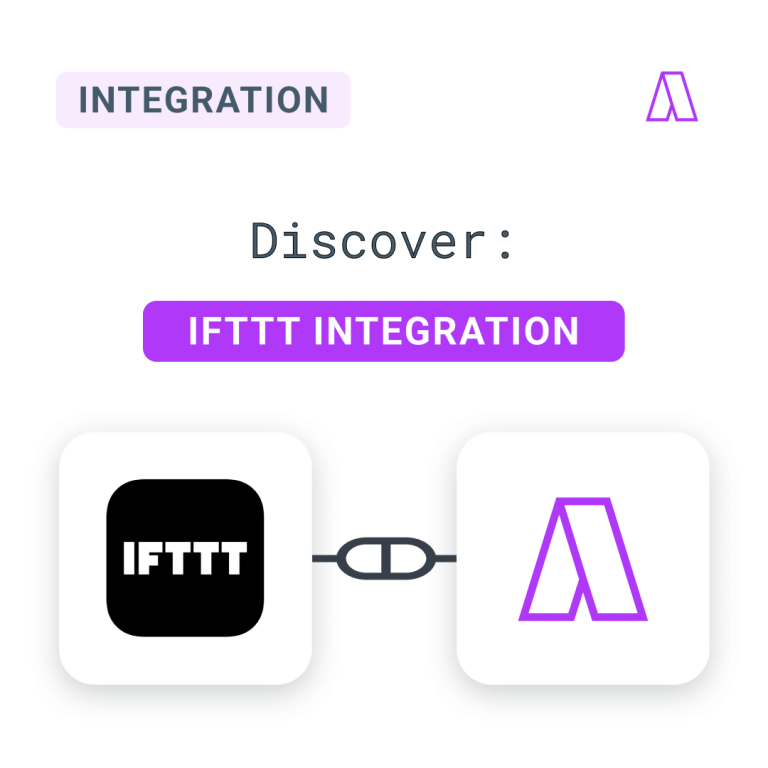
New Integration: Connect More Apps With IFTTT!
We’re always looking to better attend to our community’s demands with the best innovations and improvements for Akiflow. We’re thrilled to announce a partnership with IFTTT as a new integration in the latest release. IFTTT: Create custom automation and create tasks in Akiflow IFTTT is a solution to make your apps and devices connect and […]
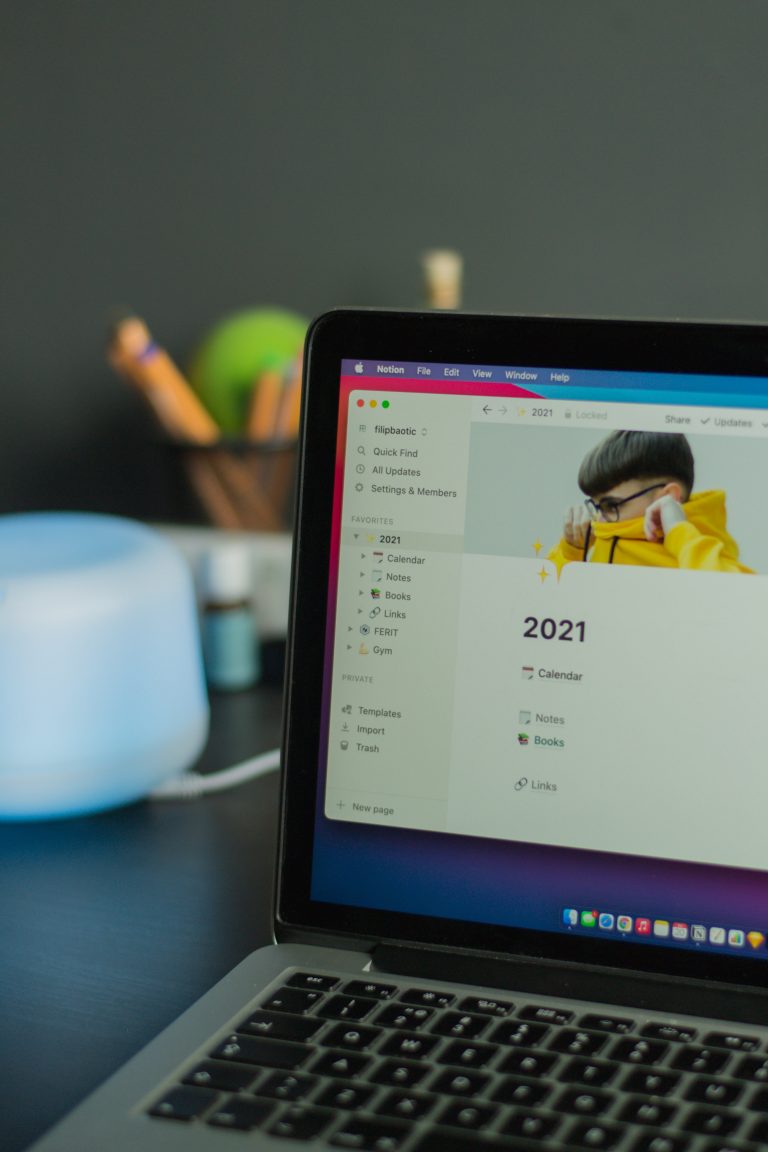
Notion As A Daily Planner: Ready-To-Use Templates
The most popular planning software — Notion, comes with dynamic features that can overwhelm you. And creating your system in Notion can take time while you’re starting to test the waters and understand it completely. And this blog will help you understand how you can use Notion as you familiarize yourself with it. We’ll cover: […]

A Simple Guide To Do Time Blocking In Notion
What’s Notion? If you are here, there is a significant chance that you use and like Notion. I started using Notion to organize my life and work. We actually, run most of our operations through Notion here at Akiflow. I use it to manage this blog, write articles, prioritize activities, and more. In this post, […]