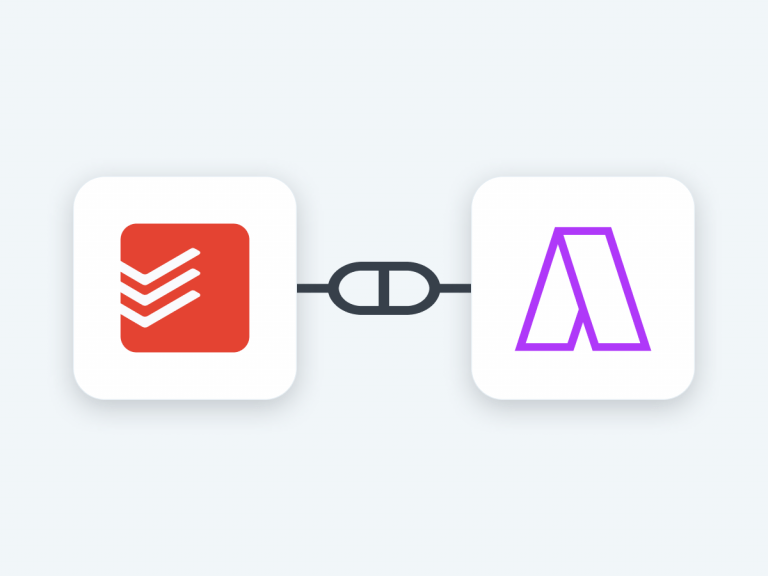How To Integrate Todoist With Google Calendar In Akiflow
With over 5 million active users, Todoist ranks as one of the top to-do list apps in the world. Some even say that it’s the best app for organizing your tasks. We’ll leave that up to you to decide, but we can say that it is a great app for managing your tasks and keeping track of what you have to do.
Time is one of our most valuable resources, and it’s one that we should value. Yet, we give it away to tasks without ever giving it an honest evaluation or examination. We write epic to-do lists in Todoist with a mile-long list of tasks or items and expect to get everything done without fail. This just isn’t possible, which is why we tend to accept our new responsibilities as they are given and adjust to their schedule until the new task itself becomes the schedule.
Luckily, Akiflow is here to make managing all of your tasks from Todoist in the calendar simple and easy. It gives you the flexibility to not only assign tasks from Todoist in Gcal but also categorize, prioritize, and align them according to your schedule for the day.
On top of that, you can handle anything from multiple labels to scheduling your next calendar events with one interface. Here’s how you can integrate tasks from Todoist in Google calendar using Akiflow
Step 1) Go to the Akiflow Settings > Integrations and choose Todoist from the listed options
Step 2) To connect your Todoist account, hit the ‘Connect’ button and authorize Akiflow from the browser pop-up window.
You can choose which projects to import, and for each of them, the import options: import only tasks assigned to you or all of them.
Once you’ve connected the Todoist app to your Akiflow account, all of your tasks that have not been completed in the last 120 days will be imported into your Akiflow inbox.
How to block these tasks in Google Calendar after the successful integration?
Akiflow will automatically create tasks from Todoist and All your scheduled tasks will be automatically imported and booked on the Google Calendar. Akiflow will also sync your Todoist deadlines and due dates.
All of your unscheduled tasks will be placed in your inbox for you to schedule, plan, prioritize, and categorize accordingly. This way, you’ll always know what needs to be done and when it needs to be done.
Why is Akiflow integration better than conventional integration?
Without Akiflow, you just add tasks to the Google Calendar from Todoist with a time and date for each task. Akiflow’s integration with Google Calendar allows you to save time by dragging and dropping tasks into your calendar without inputting that data manually.
As you schedule events in the Akiflow Calendar, you will be able to visualize your workload and organize it accordingly. You can also use our Command bar to swiftly create new tasks, Tray Menu to glance over your day, Share Availability, and much more.
It might also interest you: How To Import Asana Tasks In Google Calendar
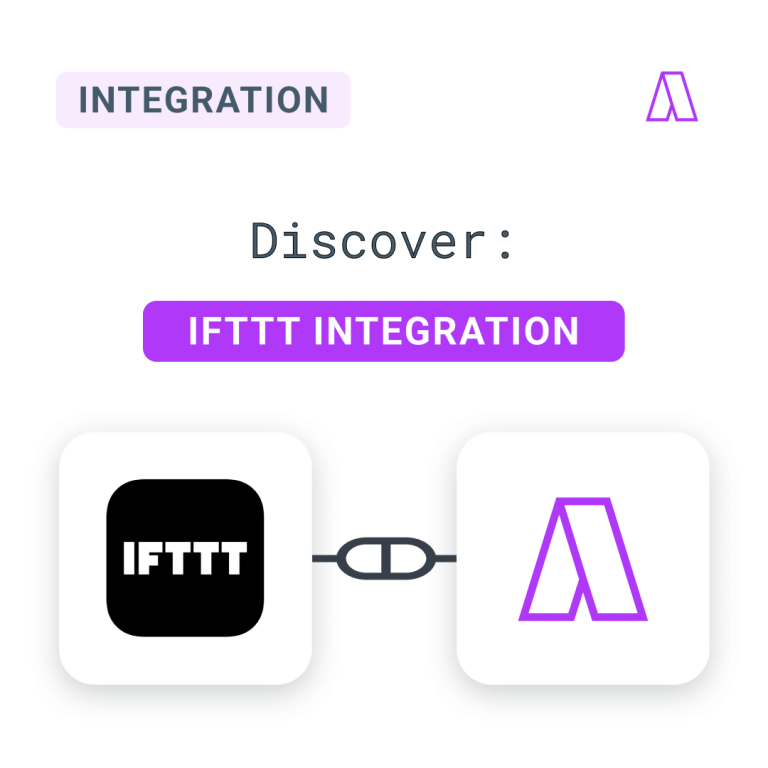
New Integration: Connect More Apps With IFTTT!
We’re always looking to better attend to our community’s demands with the best innovations and improvements for Akiflow. We’re thrilled to announce a partnership with IFTTT as a new integration in the latest release. IFTTT: Create custom automation and create tasks in Akiflow IFTTT is a solution to make your apps and devices connect and […]
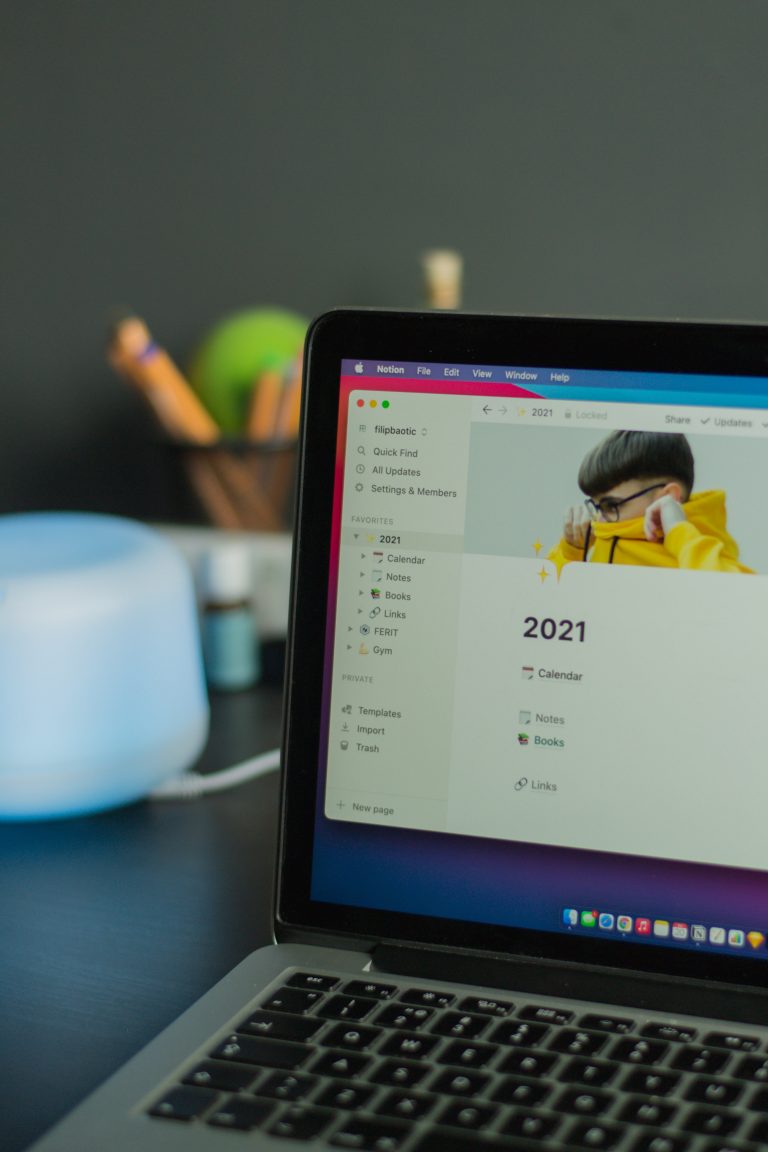
Notion As A Daily Planner: Ready-To-Use Templates
The most popular planning software — Notion, comes with dynamic features that can overwhelm you. And creating your system in Notion can take time while you’re starting to test the waters and understand it completely. And this blog will help you understand how you can use Notion as you familiarize yourself with it. We’ll cover: […]

A Simple Guide To Do Time Blocking In Notion
What’s Notion? If you are here, there is a significant chance that you use and like Notion. I started using Notion to organize my life and work. We actually, run most of our operations through Notion here at Akiflow. I use it to manage this blog, write articles, prioritize activities, and more. In this post, […]