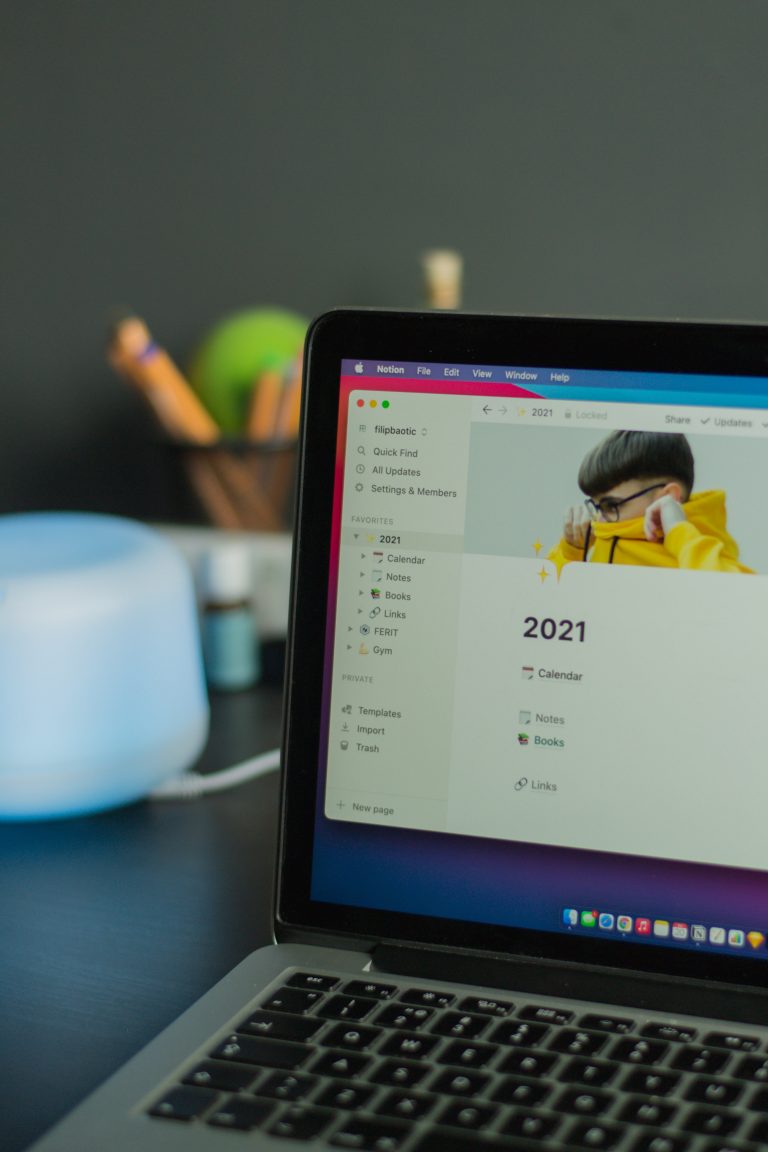Notion As A Daily Planner: Ready-To-Use Templates

The most popular planning software — Notion, comes with dynamic features that can overwhelm you. And creating your system in Notion can take time while you’re starting to test the waters and understand it completely.
And this blog will help you understand how you can use Notion as you familiarize yourself with it. We’ll cover:
- Different ways you can use Notion
- Ready to duplicate Notion Templates
- Weekly planner
- Daily planner
- Reading list
- Monthly planner
- Habit tracker
Different Ways To Use Notion
- Note Taking
The Notion has robust note-taking features, and it’s built on blocks. These blocks have various functions, and the most common block is text.
The drag and drop feature is the primary difference between Notion and other note-taking apps. You can move paragraphs and add objects easily with drag and drop.
This feature alone gives you plenty of advantages over everything. You can use it to jot down the meeting notes, company wiki pages, creating strategies, etc.
- Outlining work tasks
Working remotely and making time for family calls for a solid to-do list and an organized calendar. With Notion, you can know about your progress in multiple ways.
For instance, I use the Kanban view to see the progress of tasks. And calendar view to organize every task with dates and other details.
I’ve also integrated my Notion database with Akiflow to track and easily mark my tasks done directly from Akiflow. This saves me time, and I don’t have to switch between multiple databases.
- Track your reading list
If you like to read and keep notes for the same, then Notion got you covered. You can use tables to note down the recommendations from various sources.
And create a separate database to create your digital library. You can add your notes and write a summary of the book so you can reflect on it in the future.
Hold on; there is more. We have created a Notion template that you can use to track the reading list. Keep reading to find it.
- Goal setting
Goals are a part of our productivity journey, and with the proper roadmap, you can hold yourself accountable. It’s not like you’ll always hit every set goal but penning them with a roadmap brings you one step closer.
To take it on a further scale, you can also set a Notion reminder that’ll help you set next month’s goals because you need time to reflect and figure out the current situation and what you can do to improve.
Best Free Notion Templates For You To Use
To make the process easier for you, we’ve created Notion templates compatible with Akiflow. So once you integrate them with Akiflow, you can operate all the tasks from one place.
- Weekly Planner
We’ve created a minimalistic Notion weekly planner for you. Click on the link and duplicate it from the top right corner to copy this template. We’ve divided this Kanban board view according to the weekdays and the weekend.
How to set up the template?
Step 01:To add a new card, click on ‘new’ and name your task.
Step 02: Once done, choose the category of task.
Step 03: Go ahead and choose the timeline for the task.
Step 04: Then select the status for the task.
That’s it, and you can begin to plan your week in advance.
- Daily Planner
If you’re looking for a simple yet effective daily planner Notion template, then you’re at the right place. Planning your everyday activities helps you stick with the routine.
How to set up the template
Step 01: Click on ‘new’ to create a new task.
Step 02: Add any notes relevant to the task.
Step 03: Choose the status of the task.
Step 04: Select the priority of the task.
Step 05: Add the tentative date for the task.
Step 06: Give additional meaning to the outcome.
Step 07: Once you finish the task, check the box as done.
- Reading list
If you love reading books but fail to keep track of them every time or want to set a reading goal for yourself, then this is for you.
There are two views for this template, table, and gallery. You can use both to get a deeper understanding of your reading habits.
How to set up this template?
Step 01: Click on new to add the book.
Step 02: Add the genre of the book.
Step 03: Add the cover of the book from your device.
Step 04: Add a start and end date for the book so you can be accountable for the reading.
Step 05: Check the done box once you’re done with the book.
- Monthly planner
Planning your month is an extensive process, and a systemized monthly planner can help you prepare better.
We have divided the view with a calendar, task list, and lists by category, which is the Kanban board.
How to use the template
Step 01: Hover your mouse over the date you wish to create the event or task.
Step 02: Click on the + symbol to create a new task.
Step 03: Choose the type of task.
Step 04: Add any notes you think are relevant to the task.
- Habit tracker
Deciding to adopt a habit and committing to it is not the same. If you want to achieve something with a routine, you need to track it. We created this template so you can stay committed to your new year’s resolutions and check off all your goals.
A thing to note: Although you can use this template, this alone is not compatible with Akiflow.
How to use the template?
Step 01: Create a new card and name it as per the relevant day of the week.
Step 02: Add the date for the day.
Step 03: Edit the tabs according to your goals and habits.
Step 04: Check the box as you move forward with your day and practice the habit.
Wrapping up
Notion is a powerful planning software, and it will take some time for you to get used to it. Use our templates until you get the hang of the software, and to fire up your productivity, integrate Notion with Akiflow.
Akiflow is a productivity tool that helps you plan your day at ease without switching between multiple days. Try it now; it’s free for fourteen days!
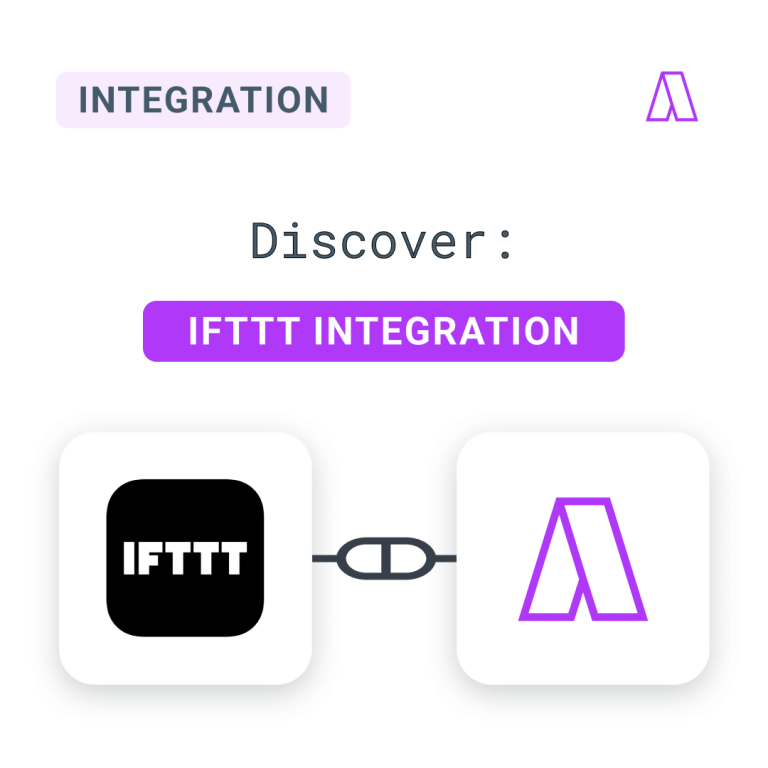
New Integration: Connect More Apps With IFTTT!
We’re always looking to better attend to our community’s demands with the best innovations and improvements for Akiflow. We’re thrilled to announce a partnership with IFTTT as a new integration in the latest release. IFTTT: Create custom automation and create tasks in Akiflow IFTTT is a solution to make your apps and devices connect and […]

A Simple Guide To Do Time Blocking In Notion
What’s Notion? If you are here, there is a significant chance that you use and like Notion. I started using Notion to organize my life and work. We actually, run most of our operations through Notion here at Akiflow. I use it to manage this blog, write articles, prioritize activities, and more. In this post, […]
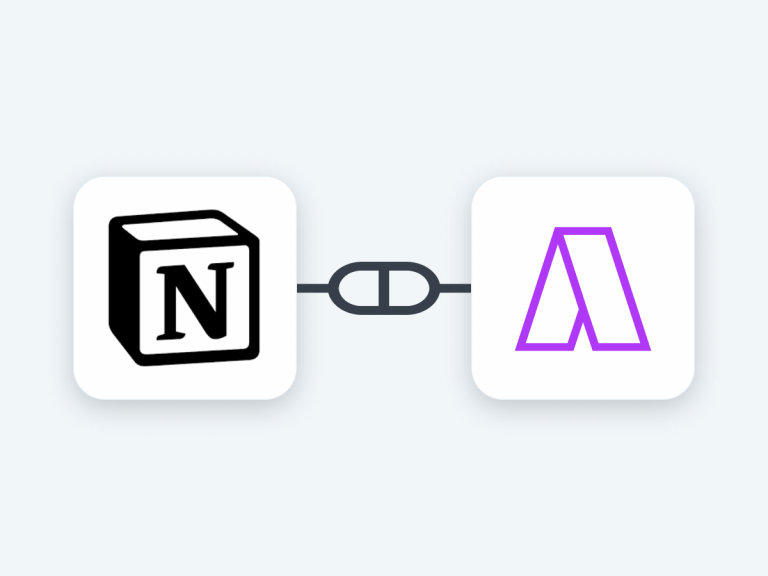
How to Effectively Sync Google Calendar and Notion in Akiflow
Notion is a new kind of workspace that combines speed, simplicity, and collaboration to help you do better work with your team. You can create a new workspace in just a few minutes and start adding content. A workspace is where you go to add thoughts, ideas, and content. It’s the center of all activity […]