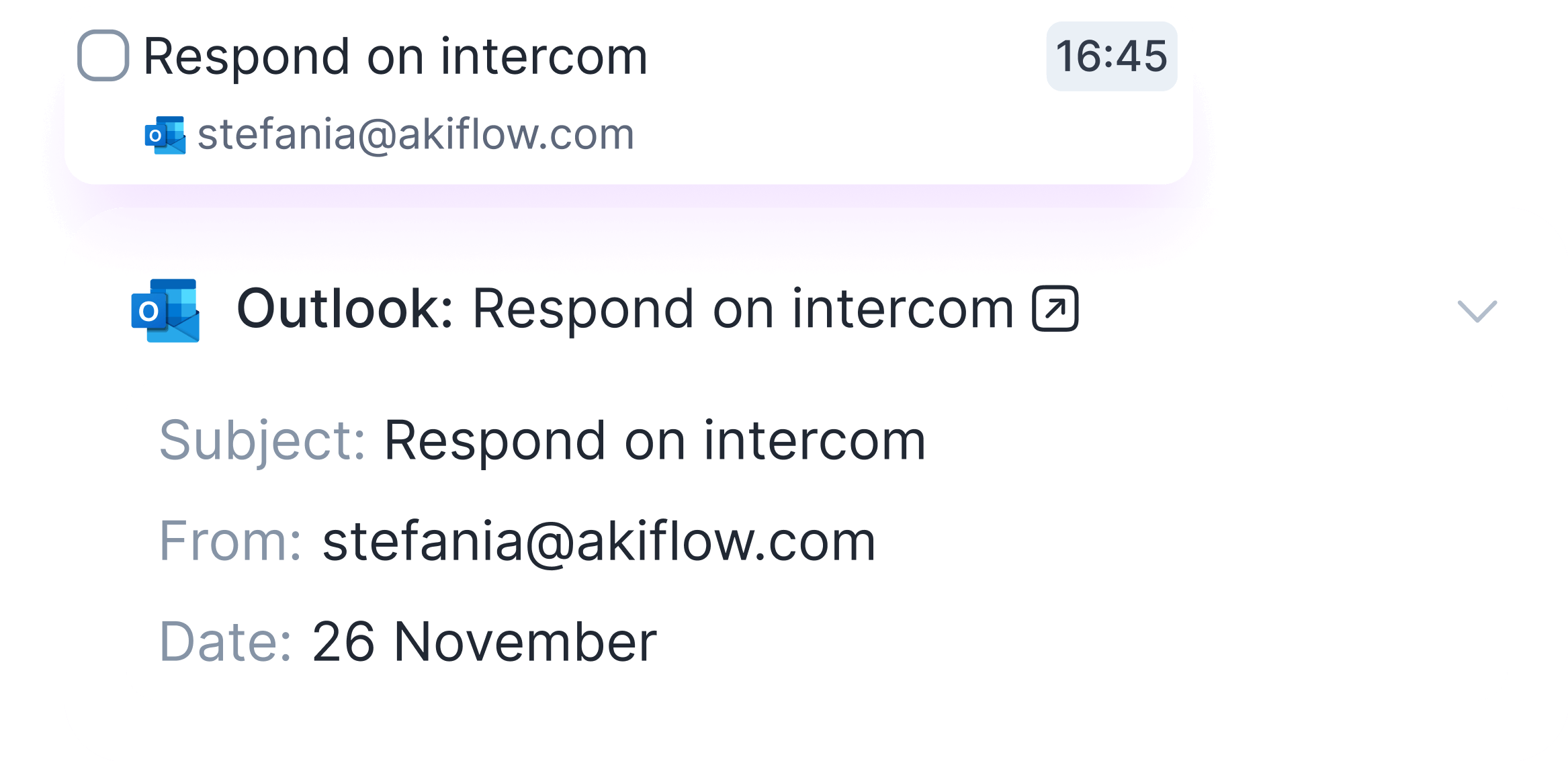
About the Outlook Calendar integration
Make your schedule work better with Akiflow, perfect app for time blocking with Outlook Calendar. Set aside time for tasks just like you do for meetings, and balance big projects and everyday work easily.
Stay organized with the Outlook Calendar integration
Try Akiflow for free
Make your schedule work better with Akiflow, perfect app for time blocking with Outlook Calendar. Set aside time for tasks just like you do for meetings, and balance big projects and everyday work easily.
Related integrations

Unify your productivity tools
Try Akiflow today and see how our integrations can transform your workflow. Start your free 7-day trial now.



F.A.Q.
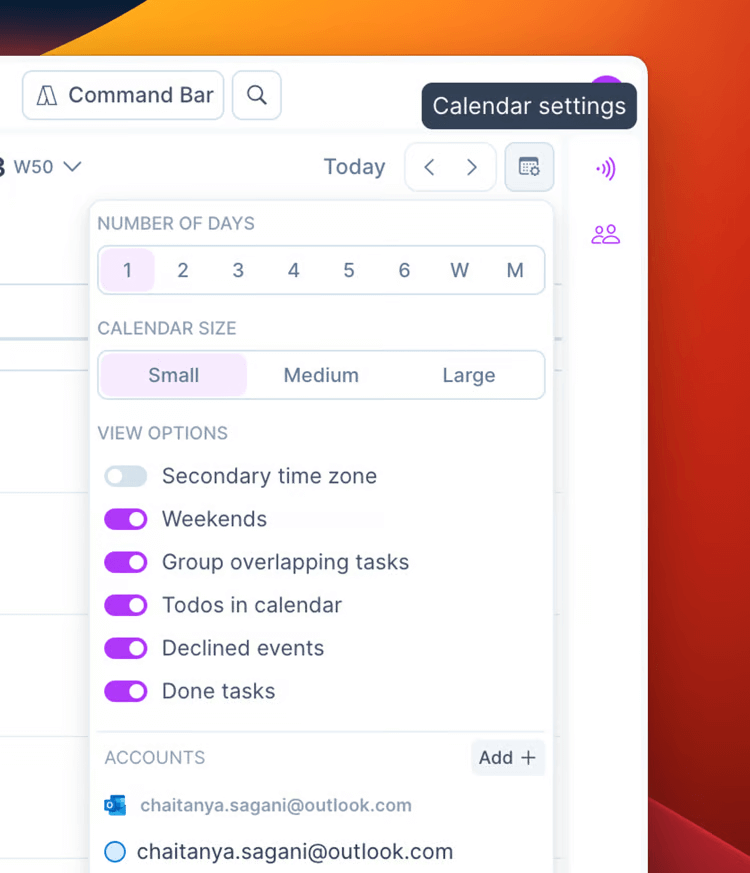
Why do you ask for permission to connect to Outlook Calendar?
- Maintain access to data you have given Akiflow for Outlook Calendars access to -> keep your Akiflow and Outlook Calendars synced
- Read your profile -> know the name and email address associated with your calendar
- Have full access to your calendar -> See, create, edit, and delete events directly from Akiflow
- Read your contacts -> Invite all your contacts to your events
Can I connect more accounts?
You can connect as many Outlook Calendar accounts as you want!
How can I see my tasks on Outlook Calendar?
-
Go to Settings -> Tasks -> Lock automatically tasks in calendar
You’ll see all your scheduled in calendar tasks on Outlook Calendar.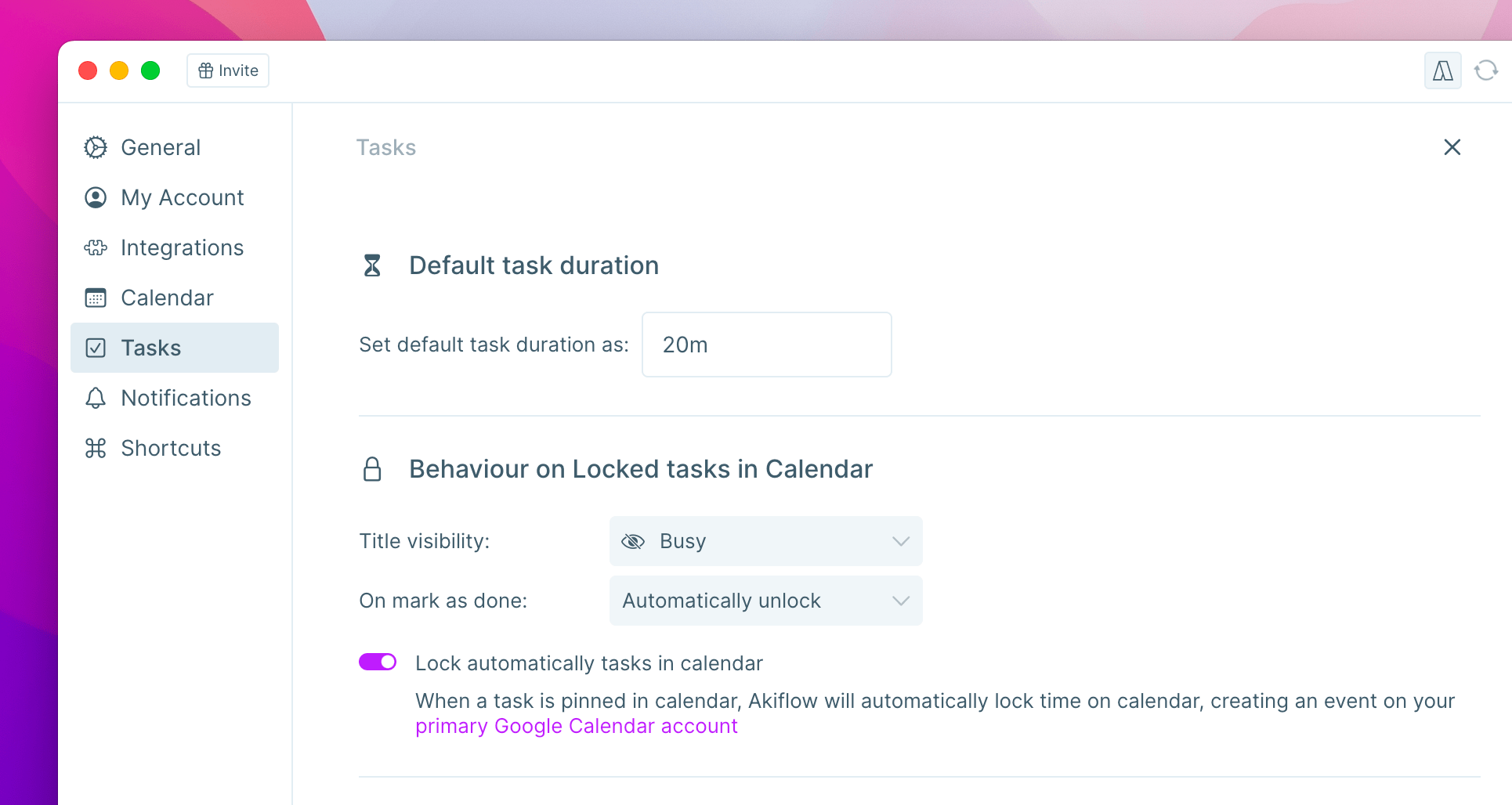
-
Show single events on Outlook Calendar: use the lock icon on the task popup.
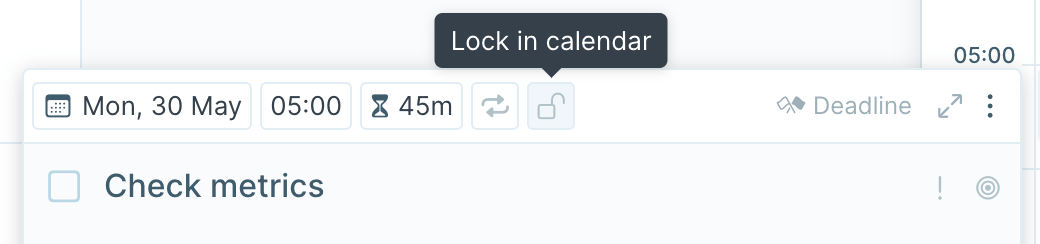
Can I choose which calendars to see in Akiflow?
Use the ⚙ icon in the in the top right corner of your Akiflow Calendar to pick which calendars to display and to receive notifications from.
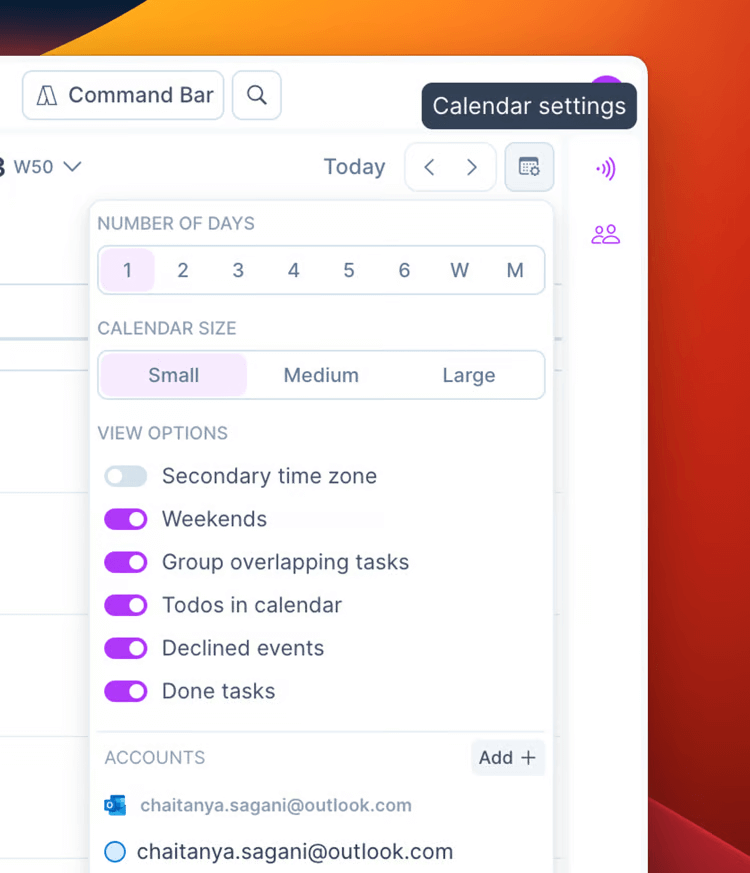
How are Outlook Calendar and Akiflow synced?
Akiflow and Outlook Calendar are synched in real time.
When you create or edit an event in Outlook Calendar, it’ll be shown in your Akiflow calendar.
Any changes you make in Akiflow, will be reflected on Outlook Calendar.


