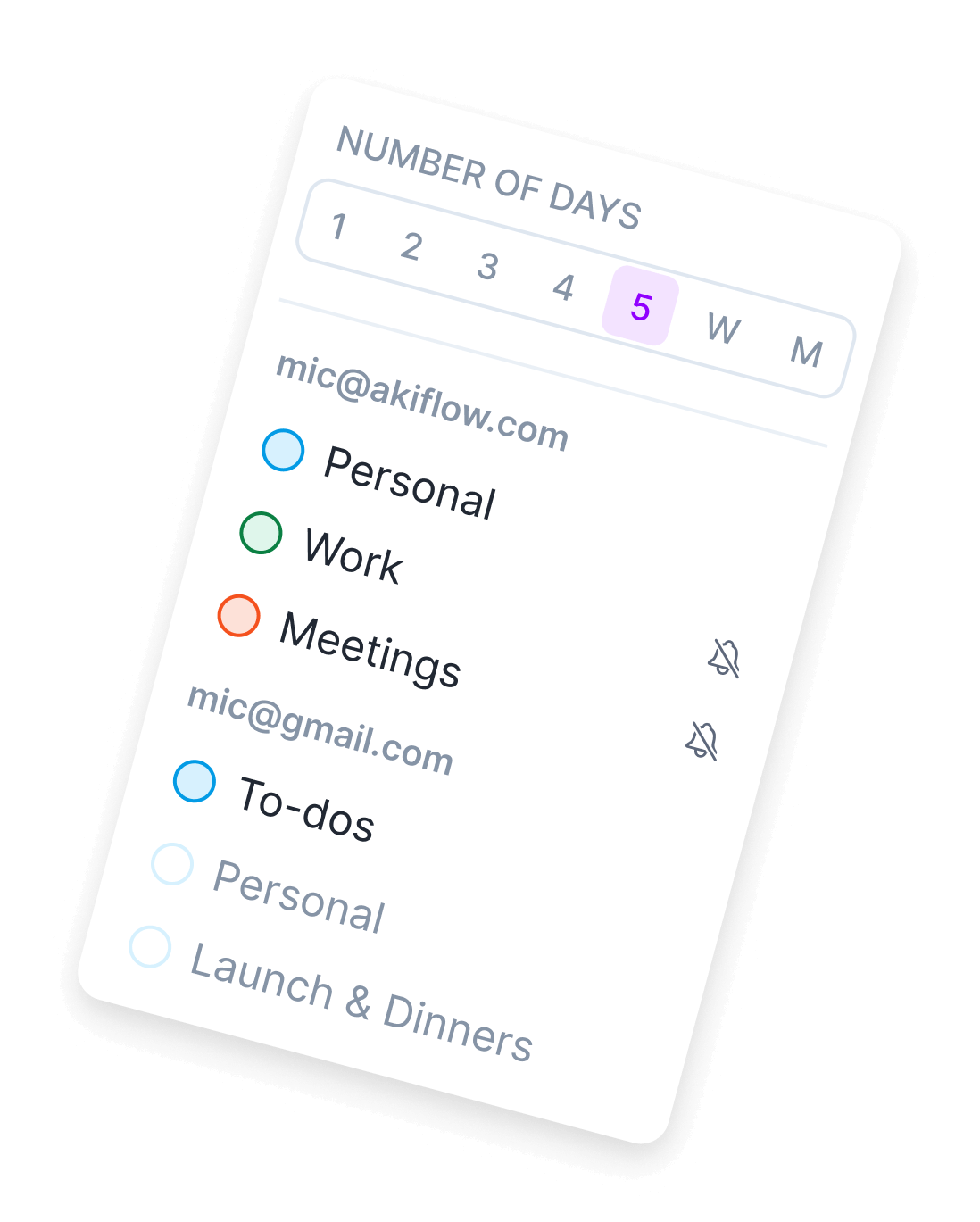
About the Google Calendar integration
Go to Settings in your Akiflow account, head to the Integrations page, and click on Google Calendar. You can also set it as your primary or default calendar on the Calendar page.
Stay organized with the Google Calendar integration
Try Akiflow for free
Optimize your schedule with Akiflow, the most comprehensive time blocking app. Lock time slots for your tasks, just as you already do for your meetings, and find a balance between strategic and operational assignments.
Related integrations

Unify your productivity tools
Try Akiflow today and see how our integrations can transform your workflow. Start your free 7-day trial now.



F.A.Q.

Why do you ask for permission to connect to Google Calendar?
- See and download your contacts -> Invite all your contacts to your events
- See and download contact info automatically saved in your ‘Other contacts’ -> Invite your other contacts to your events
- See, edit, share and permanently delete all the calendars that you can access using Google Calendar -> See, create, edit, and delete events directly from Akiflow
Can I connect more accounts?
You can connect as many Google Calendar accounts as you want!
How can I see my tasks on Google Calendar?
-
Go to Settings -> Tasks -> Lock automatically tasks in calendar
You’ll see all your scheduled in calendar tasks on Google Calendar.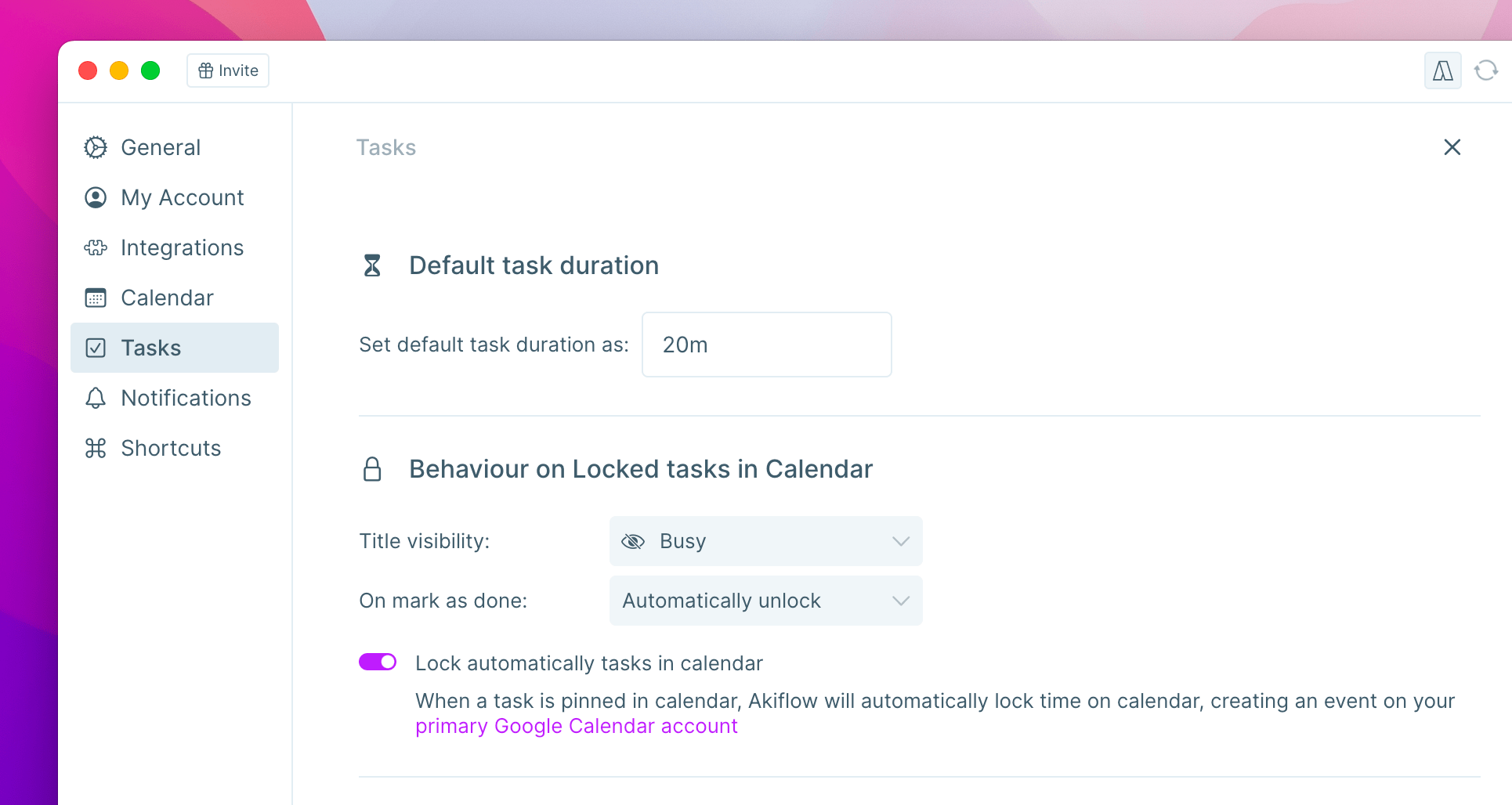
-
Show single events on Google Calendar: use the lock icon on the task popup.
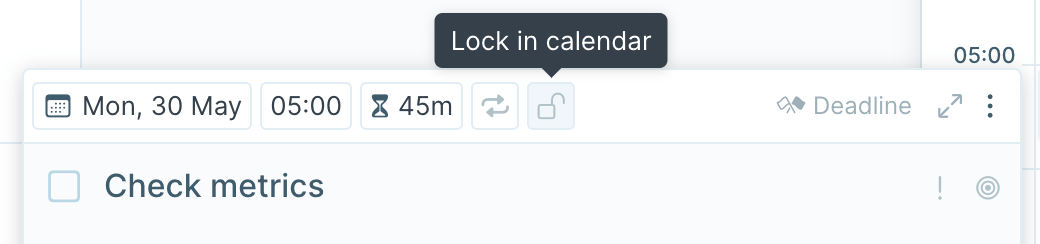
Can I choose which calendars to see in Akiflow?
Use the ⚙ icon in the in the top right corner of your Akiflow Calendar to pick which calendars to display and to receive notifications from.

How are Google Calendar and Akiflow synced?
Akiflow and Google Calendar are synched in real time.
When you create or edit an event in Google Calendar, it’ll be shown in your Akiflow calendar.
Any changes you make in Akiflow, will be reflected on Google Calendar.


