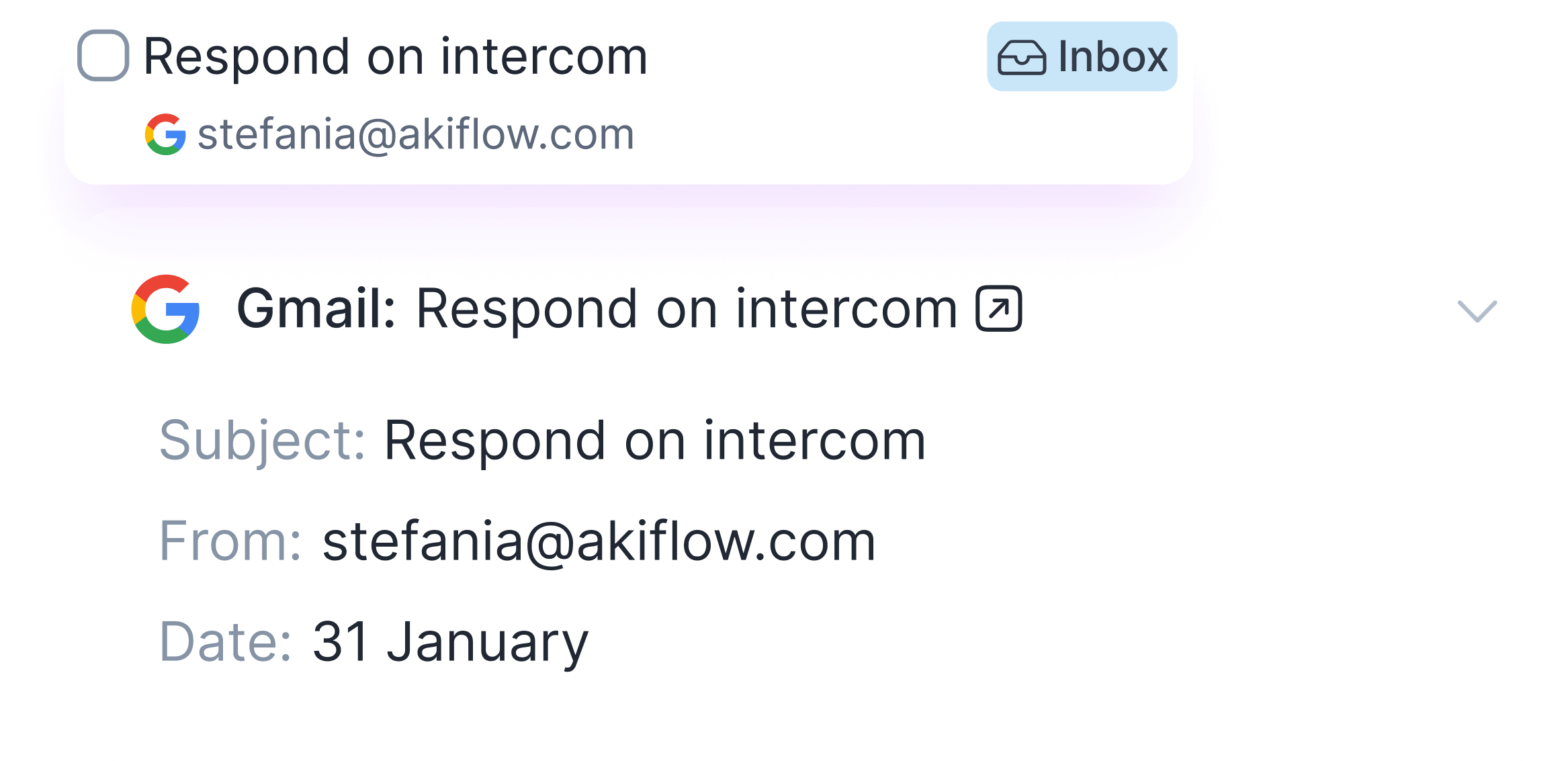
- ⭐ Star an email
- 🏷 Label Akiflow will automatically create the “Akiflow” label in Gmail for you.
If you accidentally import too many emails, you can multi-select your tasks to take bulk actions!
We’ve built the Gmail integration to help you process and plan those tasks that come via email, and that are often lost in between hundreds of messages. Connect your Gmail with Akiflow to manage your email inbox like a pro!
- < 2 minutes -> Do it right now!
- > 2 minutes -> It's a task! -> Push it to your Inbox

Why do you ask for permission to connect to Gmail?
Akiflow asks for the “Read, compose and send emails from your Gmail account” permission to import your emails into Akiflow and unsave/unstar them.
Can I connect more accounts?
You can connect as many Gmail accounts as you want!
Can I use something else instead of stars to import my tasks?
You can use the 🏷 Akiflow Label. Go to your Gmail integration and select the Akiflow label import option.
What happens when I mark a task as done in Akiflow?
You choose! A popup will appear with the following options:
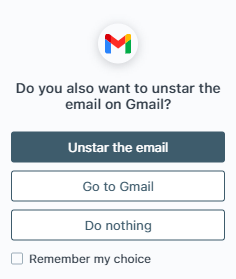
I imported too many emails, what can I do?
-
Pick which emails to delete:
- Multi-selecting tasks and hit BACKSPACE -> How to bulk edit tasks
-
Delete all your emails:
- Go to Settings -> Integrations -> Connected -> Gmail -> Click on the button “Delete all tasks fetched from this account”. This action will delete all the tasks imported so far from Gmail in Akiflow. Nothing will happen to your source emails in Gmail.
When I delete a task on Akiflow, what happens to my email?
When you delete a task on Akiflow, nothing happens to the source task (your email).
How are Gmail and Akiflow synced?
Akiflow imports your emails when you star/label them.
You can unstar/unsave an email from Akiflow by marking the respective task as done.
Any changes you make in Akiflow, won’t be reflected on Gmail/Superhuman.


