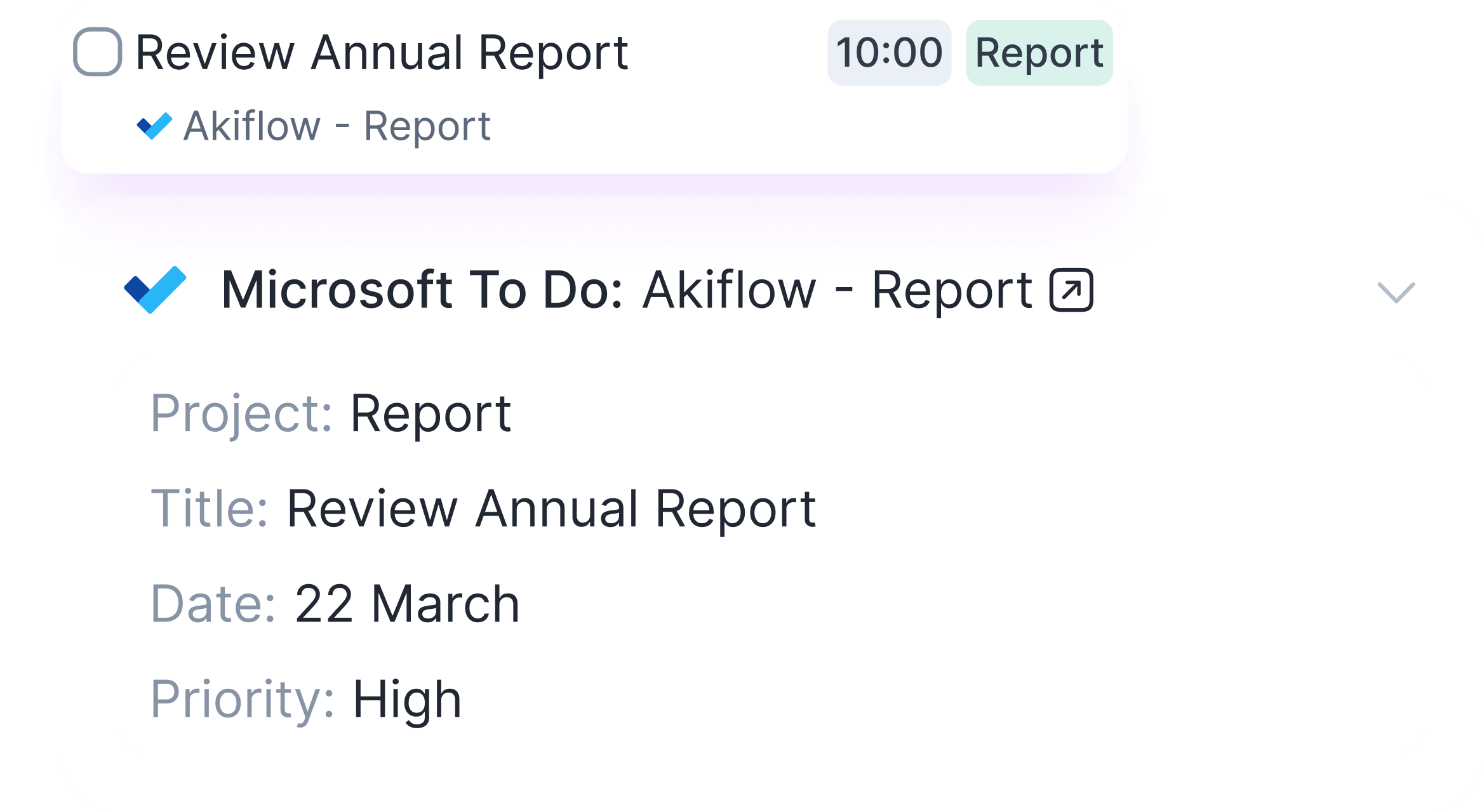
About the Microsoft To Do Integration
- Step 1: Go to Settings in your Akiflow account, head to the Integrations page, and click on Linear.
- Step 2: Click on Connect to link your Microsoft To Do account with Akiflow.
- Step 3: Select the lists and tasks you want to sync, ensuring all your to-dos are managed in one place.
Unify Your Task Management with the Microsoft To Do Integration
Simplify your task management by integrating Microsoft To Do with Akiflow! This integration allows you to consolidate all your tasks in one unified view, making planning and execution more streamlined and efficient. Whether you’re managing daily to-dos or long-term projects, Akiflow ensures you have everything you need at your fingertips. Connect your Microsoft To Do account now and take control of your productivity like never before!
What Does Akiflow Import from Microsoft To Do?
Try Akiflow for free
Akiflow imports tasks from your selected Microsoft To Do lists, allowing you to choose specific lists or import all tasks. Tasks are synced with their due dates, and you can set up custom Import Filters to bring in only the tasks you want to focus on. Stay organized and efficient by managing all your tasks in Akiflow!
Related integrations

Unify your productivity tools
Try Akiflow today and see how our integrations can transform your workflow. Start your free 7-day trial now.



F.A.Q.
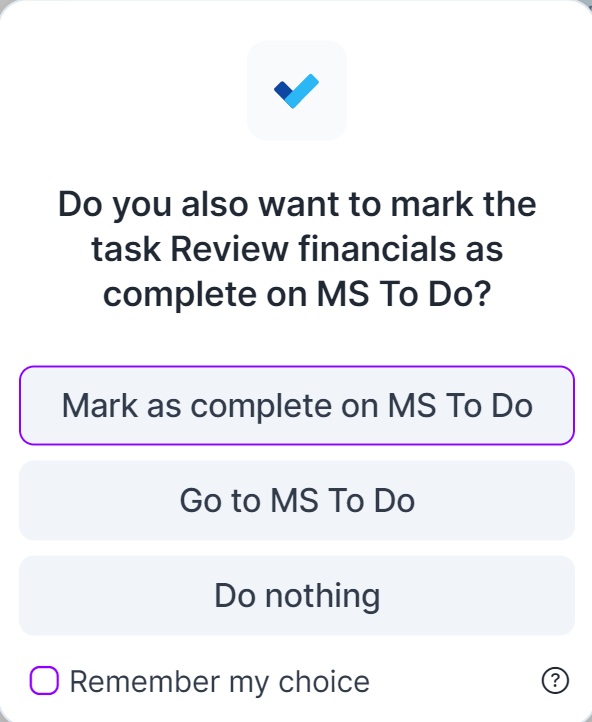
Can I connect more accounts?
You can connect as many Microsoft To Do accounts as you want!
What happens when I complete a Microsoft To Do task in Akiflow?
A popup will appear with the following options:
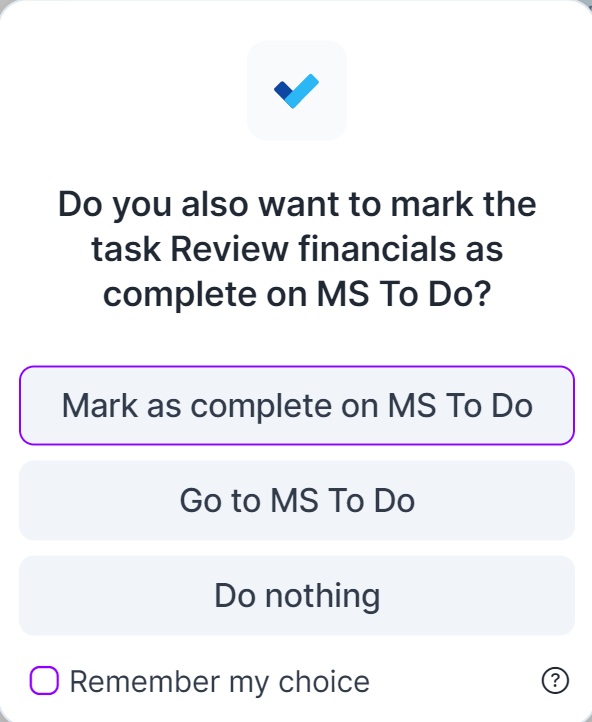
I imported too many tasks, what can I do?
-
Pick which Microsoft To Do tasks to delete::
- Multi-selecting tasks and hit BACKSPACE -> How to bulk edit tasks
-
Delete all your tasks:
- Go to Settings -> Integrations -> Connected -> Microsoft To Do
- Click on the button “Delete all Microsoft To Do tasks”. This action will delete all the tasks imported so far from Microsoft To Do in Akiflow. Nothing will happen to your source tasks in Microsoft To Do.
- Disconnect your Microsoft To Do account by clicking on the bin icon in the top right corner of this page.
- Reconnect Microsoft To Do by going back to Integrations -> Add Native Integration -> Microsoft To Do
-
Start from scratch::
- Go to Settings -> Integrations -> Connected -> Microsoft To Do
- Set up your new import options
- Click on the button “Start from scratch”. This action will delete all the tasks imported so far from Microsoft To Do in Akiflow and then re-import them again according to the new import options. Nothing will happen to your source tasks in Microsoft To Do.
When I delete a task on Akiflow, what happens to my Microsoft To Do tasks?
When you delete a task on Akiflow, nothing happens to the source task in Microsoft To Do.
How does Akiflow behave with recurrent tasks from Microsoft To Do
Whenever you mark a Microsoft To Do recurrent task as complete, Akiflow’ll duplicate the task and mark it as done, so you'll be able to track your tasks in Akiflow while the "parent" task is still synched with Microsoft To Do and will be moved to the next recurrence date.
How are Microsoft To Do and Akiflow synched?
When you create a task in Microsoft To Do, it’ll be shown in your Akiflow Inbox.
Akiflow and Microsoft To Do are 2-way synched: any changes you make in Akiflow to the task's title and status (done/undone) will be reflected on Microsoft To Do and the other way around!


