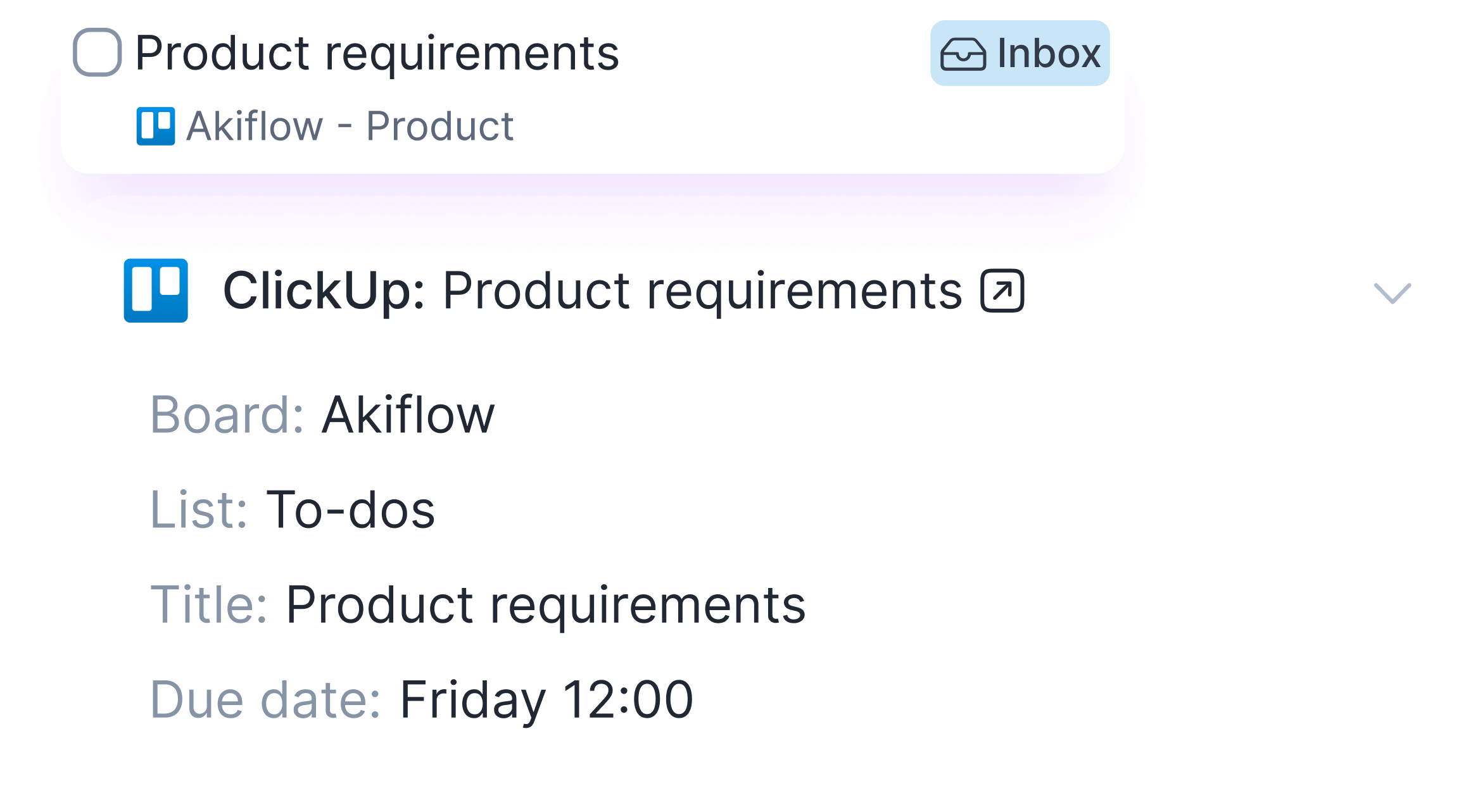
About the Trello integration
Go to Settings in your Akiflow account, head to the Integrations page, and click on Trello.
From now on, Akiflow will automatically import your tasks, showing them up in the Inbox.
From now on, Akiflow will automatically import your tasks, showing them up in the Inbox.
Keep track of your projects with the Trello integration
Akiflow makes planning fast and easy, so you can have more time to execute your tasks. Akiflow helps you focus on what’s important and to get things done.
We’ve built the Trello integration to help you consolidate all your tasks in a single view and facilitate your daily planning with time blocking. Connect your Trello account now to improve your performance in projects!
We’ve built the Trello integration to help you consolidate all your tasks in a single view and facilitate your daily planning with time blocking. Connect your Trello account now to improve your performance in projects!
What does Akiflow import from Trello?
Try Akiflow for free
You can choose which spaces to import, and for each of them:
- To import only cards assigned to you
- Or import all cards.
All not completed tasks from the last 90 days onwards will be imported in Akiflow.
Related integrations

Unify your productivity tools
Try Akiflow today and see how our integrations can transform your workflow. Start your free 7-day trial now.



F.A.Q.
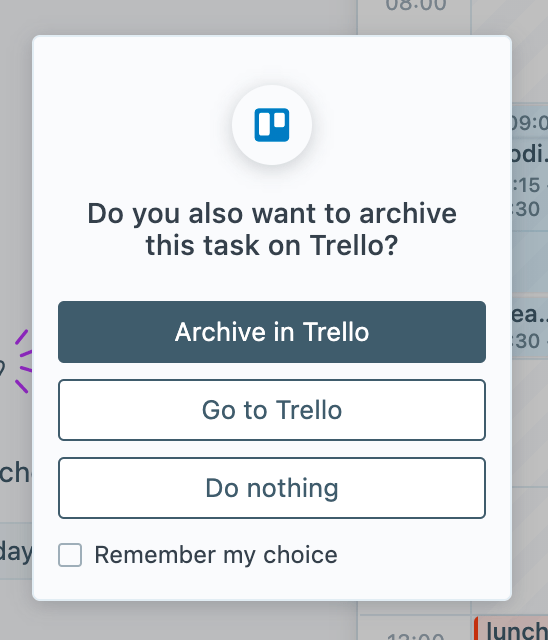
Can I connect more accounts?
You can connect as many Trello accounts as you want!
What happens when I complete an Trello card in Akiflow?
A popup will appear with the following options:
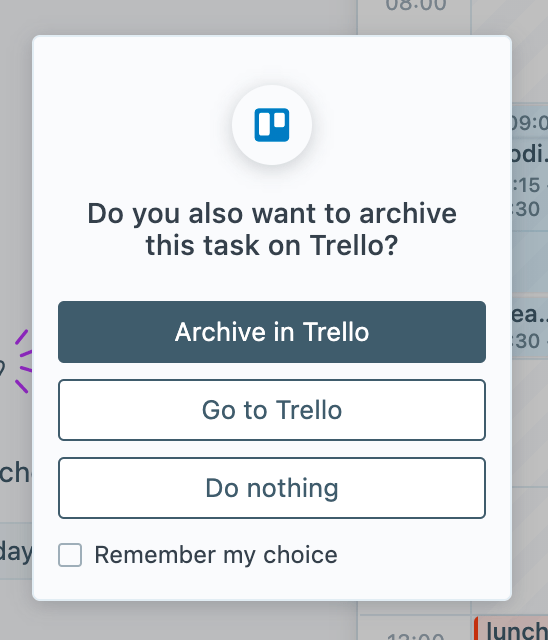
I imported too many tasks, what can I do?
-
Pick which Trello tasks to delete::
- Multi-selecting tasks and hit BACKSPACE -> How to bulk edit tasks
-
Delete all your tasks:
- Go to Settings -> Integrations -> Connected -> Trello
- Click on the button “Delete all tasks fetched from this account”. This action will delete all the tasks imported so far from Trello in Akiflow. Nothing will happen to your source tasks in Trello.
- Disconnect your Trello account by clicking on the bin icon in the top right corner of this page.
- Reconnect Trello by going back to Integrations -> Add Native Integration -> Trello
When I delete a task on Akiflow, what happens to my Trello tasks?
When you delete a task on Akiflow, nothing happens to the source task in Trello.
How are Trello and Akiflow synced?
- Akiflow and Trello are synched in real time.
- When you create a task in Trello, it’ll be shown in your Akiflow Inbox.
- Any changes you make in Akiflow, won’t be reflected on Trello.


