About the Outlook Email integration
Go to Settings in your Akiflow account, proceed to the Integrations page, and click on Outlook Email.
Connect Akiflow with your Outlook email and grant permissions.
After that, you'll find Akiflow in the Apps button, next to the Forward option in every email's header.
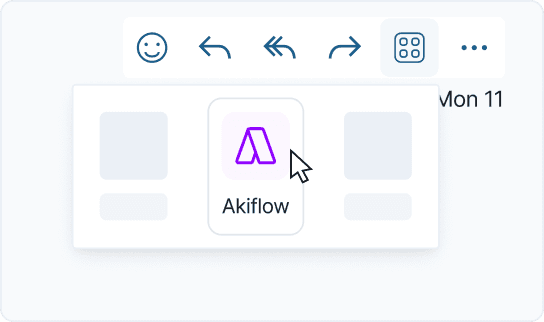
You can now add tasks from Outlook directly into Akiflow!
Stay organized with the Outlook Email integration
Akiflow makes planning easy, so you have more time to do your tasks. Just focus on the important stuff and get it done.
Our Outlook Email setup is here to help you sort out and plan tasks that come in your emails, especially when they're buried in lots of messages. Connect Outlook Email to Akiflow and handle your emails like a pro!
Which emails should I turn into tasks?
When you receive an email, ask yourself:
Can I reply to this right now? -> If not, save it!
Does it require me to do an activity? -> If yes, save it!



